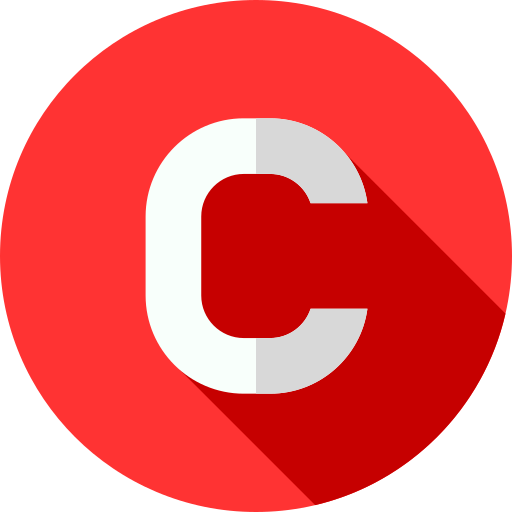Windows 11 is here, and it’s packed with new features and improvements that promise to enhance your computing experience. Whether you’re a casual user or a tech enthusiast, understanding what’s new in Windows 11 is crucial. This guide will walk you through the latest updates, from the revamped user interface to enhanced gaming features. So, let’s dive in!
What’s New in Windows 11
Redesigned User Interface
One of the most noticeable changes in Windows 11 is its redesigned user interface. Microsoft has focused on creating a more modern and user-friendly environment.
Start Menu and Taskbar
The Start Menu has been centred on the screen, giving it a cleaner look. The tiles from Windows 10 are gone, replaced with a grid of icons that make it easier to find your favourite apps. The taskbar has also been simplified, with new icons and a centred alignment that provides a more balanced feel.
Window Management and Snap Layouts
Windows 11 introduces Snap Layouts, a feature designed to improve multitasking. With Snap Layouts, you can quickly arrange open windows in various configurations, such as side by side or in a grid. This makes it easier to manage multiple tasks simultaneously without losing track of your work.
Enhanced Performance and Efficiency
Performance improvements are a key focus of Windows 11. Microsoft has made several optimizations to ensure a smoother and more responsive experience.
Faster Boot Times
Windows 11 boasts faster boot times compared to its predecessor. This means you can start your day quicker, with less waiting around for your computer to be ready.
Improved Multitasking
With enhanced multitasking capabilities, Windows 11 allows you to switch between apps more efficiently. The new virtual desktops feature lets you create multiple desktops for different tasks, helping you stay organized and focused.
Gaming Enhancements
For gamers, Windows 11 brings several exciting updates that take gaming to the next level.
DirectStorage
DirectStorage is a new feature that reduces load times in games. By optimizing how game assets are loaded, DirectStorage provides a more immersive and seamless gaming experience.
Auto HDR
Auto HDR enhances the visual quality of games by automatically adding high dynamic range (HDR) to older titles. This means better contrast and more vibrant colours, making your games look stunning.
System Requirements and Compatibility
Before upgrading to Windows 11, it’s important to check if your PC meets the system requirements.
Minimum System Requirements
Windows 11 has specific hardware requirements, including a compatible 64-bit processor, 4GB of RAM, and 64GB of storage. Additionally, your PC needs to support Secure Boot and TPM 2.0.
Compatibility Checker Tool
Microsoft offers a compatibility checker tool that helps you determine if your PC is ready for Windows 11. This tool scans your system and provides a detailed report on whether your hardware meets the requirements.
Installation and Upgrade Process
Upgrading to Windows 11 is a straightforward process, but there are a few steps you should follow to ensure a smooth transition.
Preparing for the Upgrade
Backing Up Your Data
Before you start the upgrade, it’s essential to back up your data. This ensures that you don’t lose any important files if something goes wrong during the installation.
Checking Compatibility
Use the compatibility checker tool to verify that your PC meets the requirements. If any issues are found, you may need to upgrade your hardware or address the compatibility problems before proceeding.
Step-by-Step Installation Guide
Using Windows Update
The easiest way to upgrade to Windows 11 is through Windows Update. If your PC is eligible, you should see an option to download and install Windows 11.
Using Installation Media
Alternatively, you can use installation media, such as a USB drive, to perform a clean installation of Windows 11. This method is useful if you prefer to start with a fresh system.
User Experience and Usability
Windows 11 is designed to provide a seamless and enjoyable user experience with new features and tools.
New Features and Tools
Virtual Desktops
Virtual desktops allow you to create separate workspaces for different tasks. For example, you can have one desktop for work and another for personal use, keeping everything organized and clutter-free.
Widgets
Widgets are back in Windows 11, providing quick access to news, weather, calendar, and more. You can customize these widgets to display the information that matters most to you.
Accessibility Improvements
Microsoft has made several accessibility improvements in Windows 11, making it easier for everyone to use. New features include better screen reader support, improved contrast themes, and more.
Security Enhancements
Security is a top priority in Windows 11, with new features designed to protect your data and privacy.
Built-in Security Features
Windows Hello
Windows Hello offers a secure and convenient way to log in using facial recognition or fingerprint scanning. This eliminates the need for passwords and enhances security.
TPM 2.0 Requirement
Windows 11 requires TPM 2.0 (Trusted Platform Module) for enhanced security. TPM 2.0 provides hardware-based security functions, making your PC more resistant to attacks.
Privacy Controls
Windows 11 includes improved privacy controls, giving you more control over your data. You can easily manage permissions for apps and see what information is being accessed.
Productivity and Collaboration
Windows 11 is designed to boost productivity and facilitate collaboration, especially in remote work environments.
Microsoft Teams Integration
Microsoft Teams is now integrated directly into the taskbar, making it easier to chat, call, and collaborate with colleagues. This integration streamlines communication and helps you stay connected.
New Microsoft Store
The Microsoft Store has been redesigned, offering a better selection of apps and easier navigation. The new store includes support for Android apps, expanding the range of available applications.
Customization Options
Windows 11 offers plenty of customization options to make your PC feel uniquely yours.
Personalization Settings
You can personalize your desktop with various settings, including different themes, colours, and fonts. This allows you to create a comfortable and enjoyable workspace.
Themes and Backgrounds
Windows 11 comes with new themes and backgrounds that give your desktop a fresh look. You can choose from a variety of options to match your style.
Troubleshooting Common Issues
While Windows 11 aims to provide a smooth experience, you might encounter some issues. Here’s how to troubleshoot common problems.
Installation Problems
If you face issues during installation, such as error messages or compatibility problems, refer to the troubleshooting guides on Microsoft’s website. These guides provide step-by-step solutions to common installation issues.
Performance Issues
If your PC is running slowly after upgrading to Windows 11, check for updates and ensure your drivers are up to date. Performance issues can often be resolved by installing the latest updates.
Tips and Tricks for Optimal Use
To get the most out of Windows 11, here are some handy tips and tricks.
Keyboard Shortcuts
Windows 11 supports various keyboard shortcuts that can boost your productivity. For example, pressing Windows + A opens the Action Center, and Windows + N opens the Notification Center.
Hidden Features
Explore hidden features like the new Clipboard History (Windows + V) and the improved Task View (Windows + Tab). These features can make your daily tasks easier and more efficient.
Conclusion
Windows 11 brings a host of new features and improvements that enhance the overall user experience. From a sleek new interface to powerful gaming enhancements, there’s something for everyone. Whether you’re upgrading from Windows 10 or starting fresh, this guide has covered all the essential updates you need to know. Embrace the changes and make the most of what Windows 11 has to offer!
FAQs
What are the key differences between Windows 10 and Windows 11?
Windows 11 features a redesigned user interface, improved performance, enhanced security, and new tools like Snap Layouts and Virtual Desktops. It also includes better gaming features and Microsoft Teams integration.
How can I check if my PC is compatible with Windows 11?
You can use Microsoft’s compatibility checker tool, which scans your system and confirms if it meets the minimum requirements for Windows 11.
Is the upgrade to Windows 11 free?
Yes, the upgrade to Windows 11 is free for eligible Windows 10 users. You can upgrade through Windows Update or by using installation media.
Can I revert to Windows 10 if I don’t like Windows 11?
Yes, you can revert to Windows 10 within 10 days of upgrading if you don’t like Windows 11. After 10 days, you’ll need to perform a clean installation of Windows 10.
How often will Windows 11 receive updates?
Windows 11 will receive regular updates, including security patches and feature updates. Microsoft typically releases major updates once or twice a year.