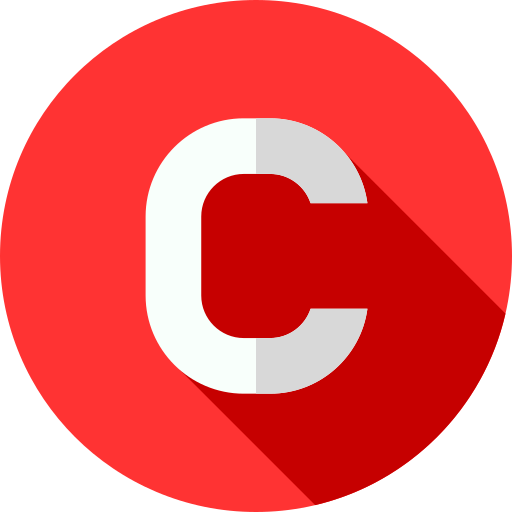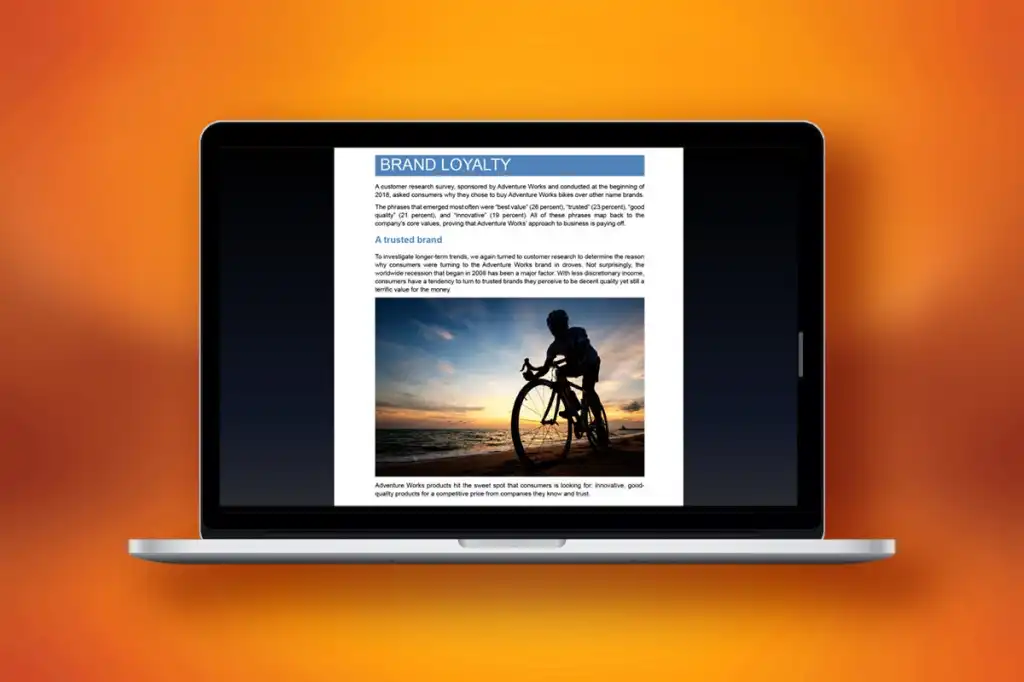Microsoft has issued a crucial reminder: support for Office 2016 and Office 2019 will conclude next year. This announcement is critical for businesses and individual users relying on these versions for their daily operations. As we navigate this transition, understanding the implications and preparing for the future is vital. Below, we delve into the key details and provide comprehensive guidance on the steps you need to take to ensure a seamless transition.
What This Means for Office 2016 and 2019 Users
Microsoft’s end of support for Office 2016 and Office 2019 signifies that these versions will no longer receive security updates, bug fixes, or technical support. This change will have several significant impacts:
Security Risks
Once support ends, Microsoft will no longer provide security updates for these Office versions. This leaves users vulnerable to cyber threats, including viruses, malware, and other malicious attacks. Businesses, in particular, face heightened risks, as sensitive data could be compromised.
Compliance Issues
For organizations in regulated industries, using unsupported software could lead to compliance violations. Regulations such as GDPR, HIPAA, and others mandate the use of up-to-date and secure software. Failure to comply can result in hefty fines and legal complications.
Compatibility Challenges
As software and operating systems continue to evolve, unsupported versions of Office may face compatibility issues. New file formats, updated software, and evolving technology standards may not work seamlessly with Office 2016 and 2019, causing workflow disruptions and productivity losses.
Preparing for the Transition
Given the impending end of support, it is crucial to prepare adequately. Here are the steps we recommend to ensure a smooth transition:
Evaluate Your Current Usage
Begin by assessing how your organization uses Office 2016 and 2019. Identify critical processes, workflows, and documents that rely on these versions. This evaluation will help you understand the scope of the transition and prioritize areas that need immediate attention.
Explore Upgrade Options
Microsoft offers several upgrade paths to ensure continuity and enhanced functionality. The primary options include:
- Microsoft 365: This subscription-based service provides continuous updates, ensuring you always have the latest features and security enhancements. It includes cloud-based services like OneDrive and SharePoint, facilitating remote work and collaboration.
- Office 2021: For those who prefer a one-time purchase, Office 2021 is the latest standalone version. It includes updated features and improved security compared to Office 2016 and 2019.
Plan Your Migration
A well-structured migration plan is essential for minimizing disruptions. Consider the following steps:
- Backup Data: Ensure all critical data is backed up before starting the migration process. This prevents data loss and allows for a smooth transition.
- Test Compatibility: Verify that your existing documents, templates, and macros work correctly with the new Office version. Address any compatibility issues before the full rollout.
- Train Employees: Provide training sessions for employees to familiarize them with the new features and interface of the upgraded Office version. This will help maintain productivity and reduce the learning curve.
- Gradual Rollout: Implement the upgrade in phases, starting with a pilot group. This allows you to identify and resolve any issues before a full-scale deployment.
Maximizing the Benefits of Upgrading
Upgrading to a newer version of Office comes with numerous advantages that can significantly enhance productivity and efficiency. Here are some key benefits:
Enhanced Security
Newer versions of Office come with advanced security features designed to protect your data from modern threats. These include enhanced encryption, advanced threat protection, and regular security updates to safeguard against vulnerabilities.
Improved Collaboration
Microsoft 365, in particular, offers robust collaboration tools. With real-time co-authoring, cloud storage, and integrated communication tools like Teams, your team can work together more efficiently, regardless of their location.
Access to Latest Features
Upgrading ensures you have access to the latest features and improvements. This includes new functionalities, user interface enhancements, and integration with other modern applications, boosting overall productivity.
Cost-Effectiveness
While there may be an initial investment in upgrading, the long-term benefits outweigh the costs. Improved security reduces the risk of costly data breaches, and enhanced productivity tools streamline operations, leading to cost savings over time.
Conclusion
As the end of support for Office 2016 and 2019 approaches, it is imperative to take proactive steps to prepare for the transition. By understanding the implications, evaluating your current usage, exploring upgrade options, and planning your migration carefully, you can ensure a seamless shift to a more secure and efficient Office environment. Embrace the benefits of newer Office versions to enhance security, improve collaboration, and maximize productivity.