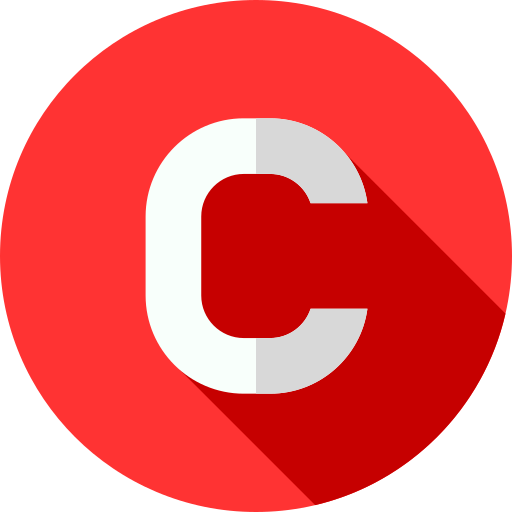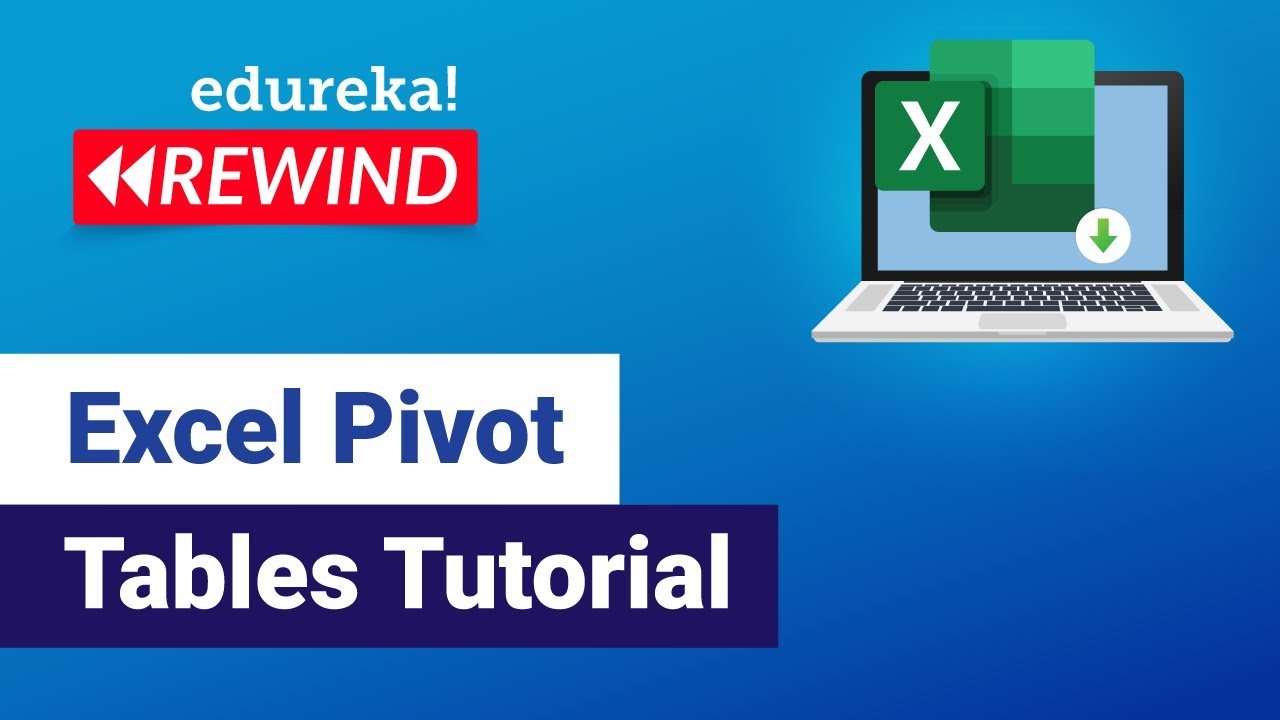Introduction to PivotTables and PivotCharts
In the world of data analysis, having the right tools can make all the difference. Whether you’re a business professional, a financial analyst, or a curious individual, understanding how to manipulate and visualize data efficiently is crucial. That’s where PivotTables and PivotCharts come into play. These powerful features in spreadsheet software like Microsoft Excel can transform how you handle data, making your analysis quicker, more insightful, and visually appealing.
What are PivotTables?
PivotTables are dynamic tools that allow you to reorganize and summarize selected columns and rows of data in a spreadsheet. They help you extract meaningful insights from large datasets by transforming raw data into a more readable and analyzable format. Key features of PivotTables include the ability to quickly switch the layout to focus on different aspects of the data, perform calculations, and display summary data.
Benefits of Using PivotTables
Simplifying Data Analysis
PivotTables simplify the process of analyzing complex data sets by allowing you to pivot, or rotate, data to view it from different perspectives. This makes it easier to identify patterns, trends, and outliers.
Enhancing Data Visibility
With PivotTables, you can condense large amounts of data into digestible summaries. This improved visibility helps in making informed decisions without getting lost in the details.
Speed and Efficiency
Once you have your data set up, PivotTables enable you to generate reports and summaries in just a few clicks. This speed and efficiency are invaluable in a fast-paced work environment.
Getting Started with PivotTables
Preparing Your Data
Before creating a PivotTable, ensure your data is well-organized. Each column should have a heading, and there should be no blank rows or columns. Clean data is crucial for accurate analysis.
Creating Your First PivotTable
To create a PivotTable, select your data range, go to the ‘Insert’ tab, and click on ‘PivotTable.’ Choose where you want the PivotTable to be placed (new worksheet or existing one) and click ‘OK.’ You can now start building your table by dragging fields into the Rows, Columns, and Values areas.
Basic Operations in PivotTables
Sorting Data
Sorting helps in organizing your data to see it in a specific order. You can sort your PivotTable by any field, either in ascending or descending order, by right-clicking the field and choosing the sort option.
Filtering Data
Filtering allows you to display only the data that meets certain criteria. You can add filters to your PivotTable by dragging fields into the Filters area and selecting the desired criteria.
Grouping Data
Grouping is useful for summarizing data that falls into categories, such as dates or numeric ranges. Right-click on the field you want to group, choose ‘Group,’ and specify your grouping criteria.
Advanced PivotTable Features
Calculated Fields
Calculated fields let you create new fields in your PivotTable using formulas. This is particularly useful for custom calculations that are not available by default.
Slicers
Slicers provide a visual way to filter data in your PivotTable. They are especially useful when dealing with large datasets, as they allow you to quickly and easily filter multiple fields at once.
PivotTable Styles
PivotTable styles enhance the visual appeal of your tables. You can choose from various predefined styles or create your own custom styles to match your preferences.
Common PivotTable Mistakes and How to Avoid Them
Incorrect Data Ranges
One common mistake is selecting an incorrect data range when creating a PivotTable. Always double-check that your data range includes all necessary rows and columns.
Overcomplicating the Table
While PivotTables can handle complex data, overloading them with too many fields can make them confusing. Keep your tables simple and focused on key insights.
Ignoring Data Types
Ensure that your data types (e.g., text, numbers, dates) are consistent. Inconsistent data types can lead to errors in your PivotTable calculations and summaries.
What are PivotCharts?
PivotCharts are graphical representations of the data summarized in PivotTables. They offer a dynamic way to visualize data, making it easier to spot trends, compare values, and understand your data at a glance. Key features of PivotCharts include interactive elements like slicers and the ability to quickly update as the underlying data changes.
Benefits of Using PivotCharts
Visual Representation of Data
PivotCharts transform raw numbers into visual insights. This makes it easier to communicate findings to stakeholders who might not be comfortable with spreadsheets.
Dynamic and Interactive Charts
PivotCharts are not static; they are highly interactive. You can drill down into data points, apply filters, and use slicers to dynamically change the view.
Easy to Interpret
Charts are often easier to interpret than tables, especially for identifying trends and making comparisons. This visual format is particularly useful in presentations and reports.
Creating PivotCharts
Converting PivotTables to PivotCharts
Creating a PivotChart is straightforward. Select your PivotTable, go to the ‘Insert’ tab, and choose ‘PivotChart.’ Select your desired chart type and click ‘OK.’ Your PivotChart will now be linked to your PivotTable.
Choosing the Right Chart Type
The right chart type depends on your data and the story you want to tell. Common chart types include bar charts, line charts, pie charts, and column charts. Each type has its strengths, so choose the one that best fits your data.
Customizing PivotCharts
Formatting Chart Elements
You can customize various elements of your PivotChart, such as axes, gridlines, and data labels. Right-click on any chart element and select ‘Format’ to adjust its properties.
Adding Titles and Labels
Titles and labels help clarify what your chart represents. You can add these by clicking on the chart and using the ‘Chart Elements’ button to add or modify titles, labels, and legends.
Using Color Schemes
Applying a consistent colour scheme can make your charts more visually appealing and easier to understand. Excel offers a variety of predefined colour schemes, or you can create your own.
Advanced PivotChart Techniques
Combining PivotCharts
You can combine multiple PivotCharts to create complex dashboards. This involves creating several PivotCharts and arranging them on a single worksheet for a comprehensive view of your data.
Using Slicers with PivotCharts
Slicers enhance the interactivity of PivotCharts. By adding slicers, you can filter multiple charts simultaneously, making it easier to compare different aspects of your data.
Animating Charts
Animating charts can add a dynamic element to presentations. While Excel doesn’t support animation natively, you can create animated effects by repeatedly updating your charts with new data or using third-party tools.
Integrating PivotTables and PivotCharts
Synchronizing Data Between Tables and Charts
To ensure consistency, your PivotTables and PivotCharts should be synchronized. This means any change in the data or layout of the PivotTable should be reflected in the PivotChart automatically.
Creating Dashboards
Dashboards combine multiple PivotTables and PivotCharts to provide an at-a-glance view of key metrics and trends. They are invaluable for reporting and decision-making processes.
Case Studies and Real-World Applications
Business Analytics
PivotTables and PivotCharts are widely used in business analytics to analyze sales data, customer demographics, and market trends, helping companies make data-driven decisions.
Financial Reporting
Financial analysts use PivotTables to summarize financial data, track performance metrics, and create detailed financial reports that are easy to update and share.
Market Research
In market research, PivotTables help in organizing survey data, analyzing responses, and identifying patterns and insights that can inform marketing strategies.
Conclusion
PivotTables and PivotCharts are indispensable tools in the realm of data analysis. By mastering these features, you can transform how you handle data, making your analysis more efficient, insightful, and visually compelling. Whether you are a beginner or an experienced analyst, practising with these tools will enhance your ability to make data-driven decisions and present your findings effectively.
FAQs
What is the difference between PivotTables and PivotCharts? PivotTables are used to summarize and analyze data in tabular form, while PivotCharts provide a visual representation of that data. Both are dynamic and interactive, allowing for detailed data exploration.
How do I refresh data in a PivotTable? To refresh data, click on the PivotTable, go to the ‘PivotTable Analyze’ tab, and click ‘Refresh.’ This will update the table with the latest data from the source.
Can I use PivotTables in Google Sheets? Yes, Google Sheets also supports PivotTables, although the functionality might be slightly different compared to Excel. You can create and manipulate PivotTables in Google Sheets similarly.
What are some best practices for designing PivotTables? Keep your data clean and organized, use meaningful field names, avoid overcomplicating the table, and regularly refresh your data. These practices ensure your PivotTable is accurate and easy to interpret.
How can I troubleshoot common PivotChart issues? If your PivotChart isn’t displaying correctly, check for issues like incorrect data ranges, inconsistent data types, or misapplied filters. Ensuring your underlying PivotTable is accurate often resolves these problems.